Your WhatsApp account plays a vital part in your life. Especially, your mobile life, but why limit yourself to your mobile phone?
What If the battery is about to end and you truly need to send out some messages not an issue – you can still carry on chatting through PC or laptop. Just use WhatsApp on the web.
In this post, I’ll explain to you how to install WhatsApp Web on your PC.
The WhatsApp account on your mobile and your web WhatsApp account are the same account. That means that entire the chats and images you’ve to send and receive are completely visible on PC and mobile – automatically. No need for further manual uploads or any such hassle.
Use WhatsApp on a Computer or Laptop
WhatsApp on PC or laptop
WhatsApp web is one of the simplest methods but for this method to work, you need to have WhatsApp installed on your mobile phone. If you’ve already installed WhatsApp on your mobile phone then follow below easy steps.
- Go to the web.whatsapp.com/ and you’ll be presented with a QR Code
- You just need to open the WhatsApp account on your mobile and click on 3 dotted on the upper left of the application and tap on the WhatsApp web option.
- Now you’ll see the scanner in your WhatsApp app, just scan the QR code shown on the WhatsApp web.
- Once you scanned, you’ll be automatically logged in to your WhatsApp web account

Use WhatsApp web is the simplest method to use WhatsApp on a PC or Laptop without any issue. if you still need the 2nd easiest method then try the second method.
Download and Install the WhatsApp web application on your computer or laptop
It extremely fine to use the WhatsApp web on our browser but you need to scan a QR code each time to use it on the lap top or PC. But wait; if you download the application of WhatsApp web on your PC then you just need to log in once.
How to download and install the WhatsApp web application?
- First, download WhatsApp from the official website (www.whatsapp.com/download).
- Now, install the application on your laptop or PC
- After installation, open WhatsApp on your mobile and scan your QR code as mentioned before in the first method.
- You’ll log in automatically to the WhatsApp web after scanning the QR code. That is it.
So if you want to use the WhatsApp web application next time on your PC or laptop then just need to open that app and start using it without any further steps. If you wish to logout from the WhatsApp application on your computer then you can do it by clicking on the three dotted option on your WhatsApp application on your computer and click log out.
You can even log out using your mobile by going to the WhatsApp web option and click the log out of all computers or click on a specific PC that you wish to log out.
Also Read: Use Whatsapp With Fake Mobile Number
What Makes WhatsApp Web Very Special?
So, why you’d you’ve utilized WhatsApp web when it is a more limited version than the mobile phone? Of course Because of the keyboard!
If you want to engage in a long term discussion, with somebody, it is simpler to type using a keyboard, in fact, WhatsApp web also works with New WhatsApp Business and you will be glad that you can take care of multiple clients through it.
You can utilize keyboard shortcuts also. The most helpful 2 to keep in mind are ctrl + shift + [ to go the previous chant and ctrl + shift + ] to go the next one.
Tips and Tricks for WhatsApp Web
The more you know about WhatsApp web, and more astounded you’ll be what you can achieve with it. In fact, we prefer it to the desktop applications for WhatsApp since WhatsApp web is more feature packed and even provides extensions.
There’s also a clever tip that makes this worth using. Via WhatsApp web, you can actually read texts without marking them with blue ticks.


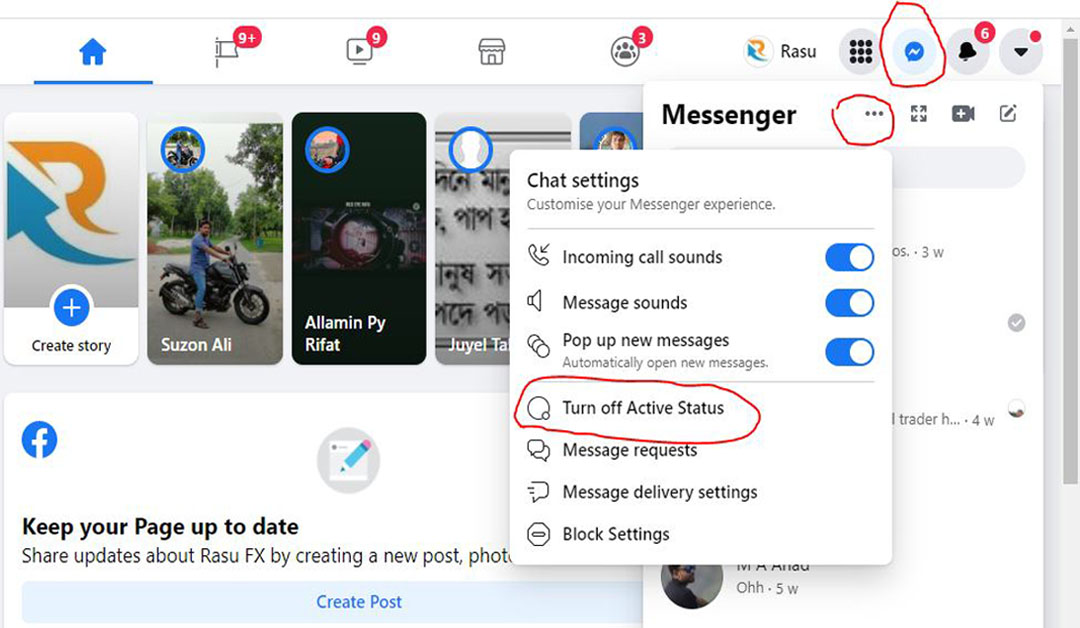
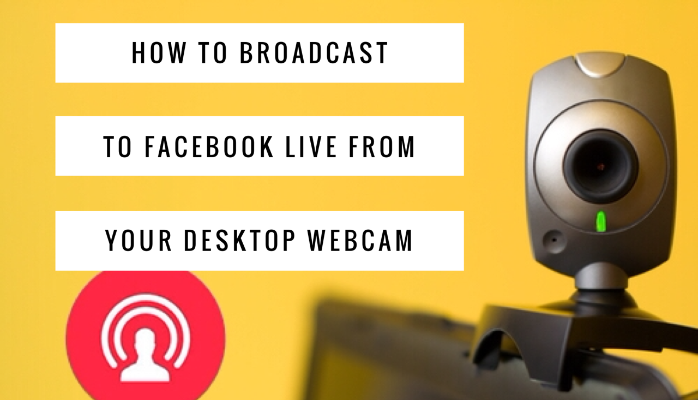
1 thought on “Guide to Use WhatsApp Web on Your PC or Laptop”