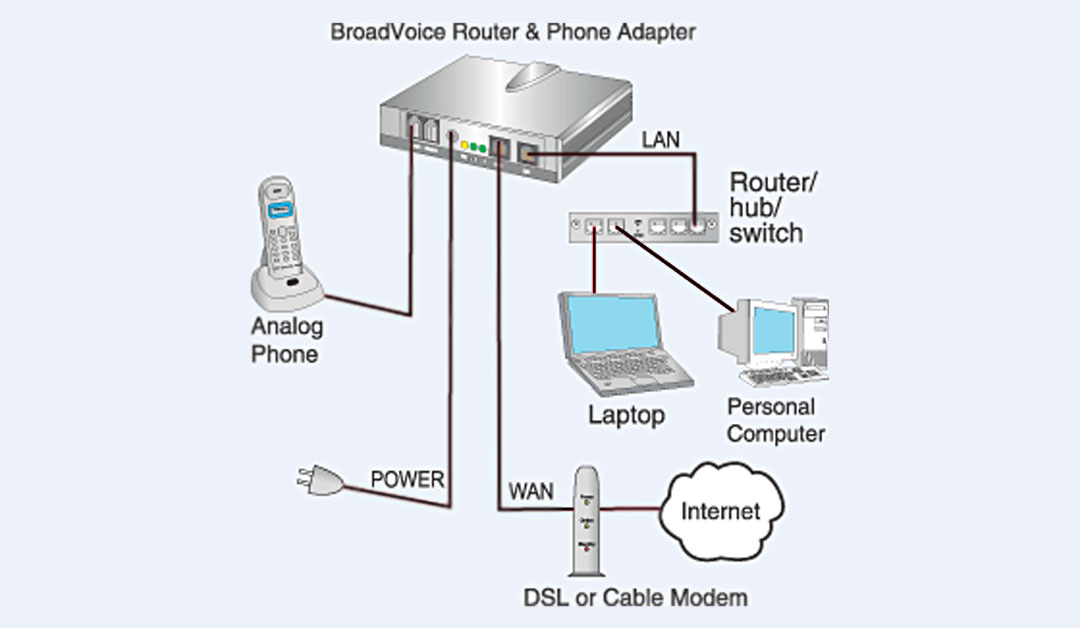Google reviews are a best way to get a feel for a place before you visit and to share your opinion with anyone. Google is making this even easier with Google Maps by integrating user reviews. However, in some cases the opinion may change and you may want to edit or update my original review. You might also consider deleting my review entirely.
You will first need to be signed in Google account to view or manage your reviews. This message assumes you are logged in but if you are not simply log into your account when prompted.
How do I Find and Edit my Review on Google?
Google Reviews are available in the contributions section on mobile devices of the Google Maps app or on desktop computers at maps.google.com. Here, we present how to make it to happen on desktop and mobile.
Find and Edit my Review On Desktop or Computer
Step #1: Make sure signed in to your Google account on your browser.
Step #2: Go to https://maps.google.com.
![]()
Step #3: Click on the “three dash menu icon” at the left of the Search Google Maps box.

Step #4: Click on “Your Contributions“.
Step #5: Click on “Reviews“.
![]()
Step #6: Locate the review that you want to Edit or Delete or Adding photo, click on three dot icon.

Step #7: Get the option of Editing or update or Deleting the Review (or adding photo).
Find and Edit my Review On Mobile
- Open the Google Maps app from your android, tablet, iPhone or iPad.
- Tap Contribute at the bottom and Scroll and tap See Contributions.
- Scroll and tap See all reviews.
- Your previous reviews will appear in a list on the following screen.
- Next to the review you want to edit or delete and Just tap three dot icon.
- Next Edit review or Delete review and follow the on-screen steps.
- Done.

How do I Edit or Delete my Google Reviews?
Continuing from the steps above, simply tap the 3 dots next to any of your reviews and select Edit review or Delete review.
Edit or Delete your Review on Mobile.
- On your Android device and open the Google Maps app.
- Tap Contribute.
- Scroll and tap See all reviews.
- Next to the review you want to edit or delete, Just tap three dot icon.
- Select Edit review or Delete review and follow the on-screen steps.
- Done.
Edit or delete your Review on iPhone & iPad
- On your iPhone or iPad and open the Google Maps app .
- Tap Contribute .
- Scroll and tap See your all reviews.
- Next to the review you want to edit or delete, tap More.
- Select Edit review or Delete review and follow the on-screen steps.
- Done.
Edit or Delete your review on Desktop
- On your browser and open Google Maps.
- At the top left, Click three line Menu .
- Click Your contributions > Reviews.
- Next to the review you want to edit or delete and adding photo.
- Select Edit or update review, Delete review and follow the on-screen steps.
- Done.
Note: You can edit your reviews as many time, as you want but can not recover your deleted review again. While you can add a review once again after delete.
Hopefully, now you know how to edit or update or delete a Google review by following the steps above. Have a any questions about this post feel free to comment under comment box.