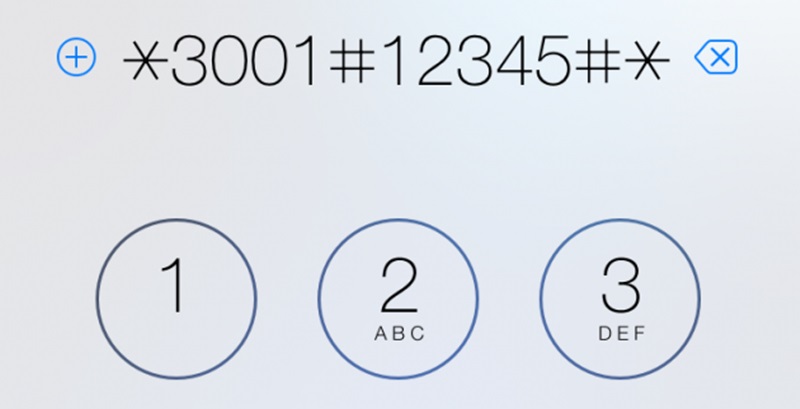Ever wonder how to delete a contact on iPhone? Annoyingly, the globe is progressing very fast but not the iPhone’s core applications. Anybody with a smart device would agree that as time passes, phone contact gets obsolete. People lose mobiles, the friendship ended, service personnel switch services they provide. For iOS users, who move from one Apple device to the next, having their full data backed up to the cloud and escorting them to the next device!
Over the time list, unwanted contacts occupying storage on their device would little by little become unbearable. Though in just a few taps, an Apple user can delete an unwanted contact but when the list goes up, repetition becomes very boring.
At such a stage, anybody who thinks like me would begin looking for a simple way to delete iPhone contacts. If you are in this category, I will be letting you on some very useful tips to go by this.
While the native phone contacts app would not allow iPhone users to explore certain options, there’s a hand full of 3rd party apps that would easily help out. With some of the Apple apps, users can export contacts, group contacts and also delete multiple at once and those would be deleted from your phone contact list.
Though, if you do not have so much faith in these, but you still want a method deleting contacts in iPhone, you can also use the web iCloud. Apple game its consumers as a drive to save and reuse their data across devices.
Also Read: Simple Way to Create New Apple ID on iPad or iPhone
For example, if your contacts are stored and back up to drive, you will be capable to use it across every Apple device – with just a sign-up. Furthermore, changes made to your contacts list on iCloud are affected on every Apple device automatically.
How to delete contacts from iPhone?
- Download and install the Groups app on your device and launch it.
- Next, let the app access to your contact list.
- Now below smart labels, check out several uncategorized contacts, have photo/email/phone. Just tap on every one of these particular groups and clean the entire at once. In this test, we’ll have a Photo from the Group list.
- Next, scroll via your contacts and simply check mark the ones that you need to delete. To do so, just a single tap on the circle outline to the left side of a particular name.
- Now tap on choose action
- Then, Tap to delete contacts in the menu
- Lastly, you’ve to tap to remove from my iPhone! In the appearing window to give the final call. That’s it!
If you want to delete all at once, instead of tapping the circles at four number steps, you can tap on select all and then simply follow the other steps to delete all the contact from your device at once.
Also read: How to Back Up Your Apple iPhone or iPad?
How to delete contacts on iPhone using iCloud?
Before you start deleting contacts, pin your iCloud backup on.
- Launch setting on your device – tap on your account profile
- Scroll down and just tap on the iCloud – now tap on backup
- Now turn it ON.
Please note that the backup procedure might take 2-3hrs. You need a stable Wi-Fi connection for this backup procedure.
Deleting contacts from iPhone or iPad using iCloud
- Log in to your iCloud
- Now, click on contacts
- If you’re using Mac, hold the command key, and then click on every contact you wish to delete. If you’re using Windows OS, just click on every contact while holding the Ctrl key.
- Now, either push the delete key on the keyboard or tap on the show gear icon (action menu) situated on the below left.
- Click on delete. That’s all!
The alterations will be affected as long as the contact list syncing is enabled.
Removing many contacts at once on your iPhone or iPad at once does not need much of a technical job. We wish Apple Company notices this iOS restriction and rolls out this function in the future update. But until then, we’ll either need to utilize iCloud or any 3rd party Apple Apps to get things done.