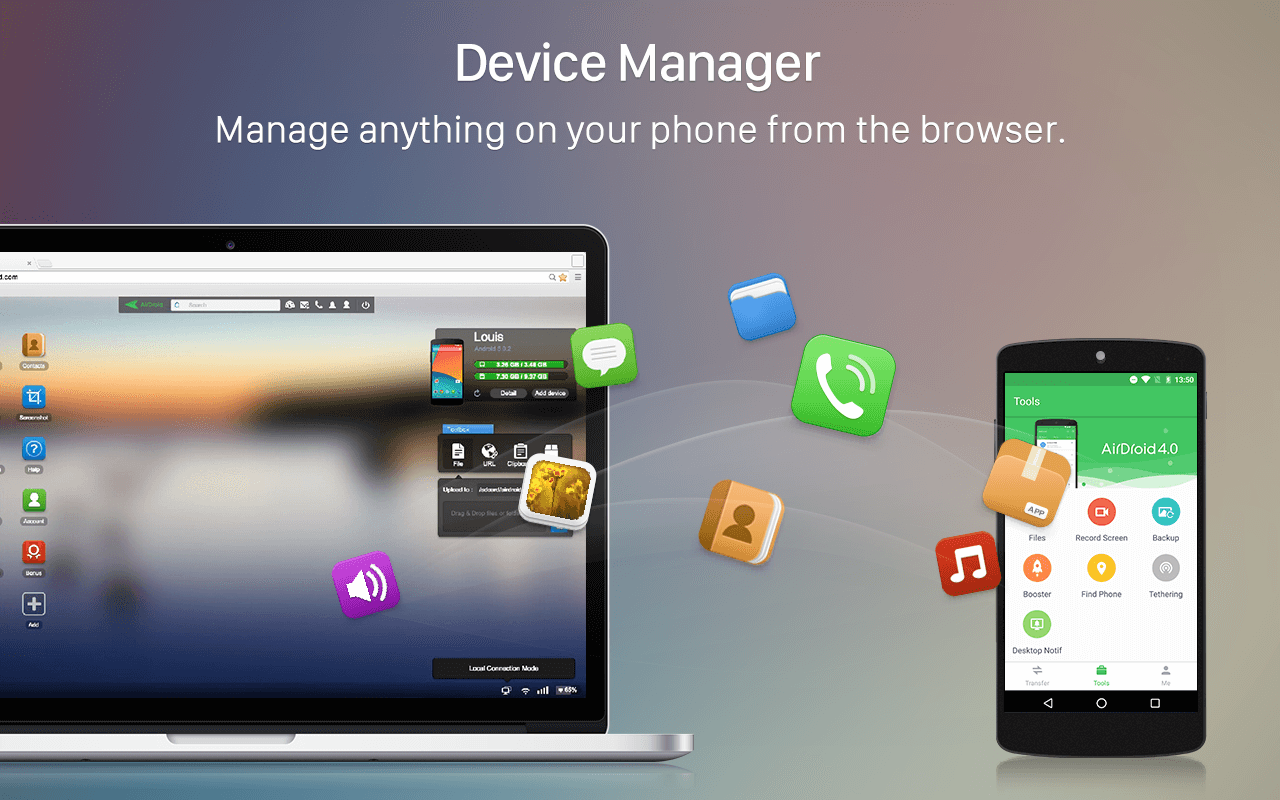Hello friends ! Welcome to a new awesome trick that can help you a lot. This is a smart trick. This trick name is how to get android notifications directly on PC. Now you can understand that what the trick is about. We will show you the simple way to get instantly your android notification on your computer. This is too simple to do. All you need is Google Chrome and an Android app to get notifications on your PC. You don’t need to root your phone or install any third party app. So, let’s start…
Suppose ou are operating on your PC and at the same time your android phone get new notification and you can’t see the notifications. Don’t worry about it. To solve this problem today we are going to share a very helpful method to get all the notifications of Android on your PC. Now you are thinking that how is this possible ? But the answer is Yes ! cause it is possible to do. You just have to follow the bellow steps. If you follow these steps carefully then you will be capable of getting all the notifications of your Android on your computer browser while operating on the same network with same Google account sign in with both devices. So, let’s know…
[showmyads]
Firstly you need to setup your computer to get android notification’s on computer.

- First of all you need to open your google chrome browser on your pc.
- Now you need to search Desktop notification for android on Extensions of Chrome.
- You can download the Extension by simply click here.
- Download the first one.
- Now click on desktop notification sign at the right top corner.
- It is blue icon.
- Now sign in with google account and enter your email id and password on the login page there.
You are completed your Computer work. Now you need to setup your Android phone.

- Firstly you need to go to google play store.
- Now type on search bar Desktop Notifications.
- Download and Install the first one.
- You can download the app by simply click here.
- Now launch the app.
- Now sign it with the same Google account that you have entered in your PC.
- The most important step is you need to enable desktop notification of your Android guided by your app. .
- Now you have successfully connected you android to your computer.
- Now you can get all the notifications there.
Through this easy process you can now get all of your android notifications on your computer. This is the most simple process to do that. Hope you like this. Stay with us to get more.