Do you want to create a bootable USB pen drive for install Windows 10, Windows 8, Windows 7, Windows XP or Linux operating system through your won USB drive? Don’t worry, we will help you for the preferred operating system.
We will show two ways. One is without any third party software and the other is with third party. If you want to keep your clean computer I would recommend you not to use any third party software. Hope this post is going to be good for you. Let’s get started….!!
Bootable USB PenDrive Without third party Software:
If you don’t want to use any third party software, there’s best way of creating a bootable USB flash pen drive for Windows 10, Windows 8, Windows 7, Windows XP or Linux operating system.

1#.Insert a USB pen drive into a running computer.
2#. Open a Command Prompt window as an administrator or Press Window + R .
3#. Type diskpart and Press ENTER and allow DiskPart apps.
4#. Open, In the new command line window, to determine the USB pen drive letter or drive number, at the new DiskPart command prompt, type list disk, and then Press ENTER. The list disk command displays all the disks on the computer. Note the drive number or drive letter of the USB pen drive.
5#. At the DiskPart command prompt, type select disk <X> , where X is the drive number or drive letter of the USB pen drive, and then press ENTER.
6#. Type clean, and the press ENTER. This command deletes all data from the USB pendrive.
7#. Create a new primary partition on the USB PenDrive, type create partition primary, and then press ENTER.
8#. To select the partition that you just created, type select partition 1, and then Press ENTER.
9#. To format the partition, type format fs=ntfs quick, and then press ENTER.
Important
If your server platform supports Unified Extensible Firmware Interface (UEFI), you should format the USB pen drive as FAT32 rather than as NTFS. To format the partition as FAT32, type format fs=fat32 quick, and then press ENTER.
10#. Type active, and then press ENTER.
11#. Type exit, and then press ENTER.
12#. When you finish preparing your custom image, save it to the root of the USB pen drive.
Now, a bootable USB drive successfully, and the flash usb pen drive is ready to be used as a boot media. needed to copy Linux or windows setup and install to your computer.
Windows Setup to the USB flash pen drive
- Use File Explorer to copy and paste the entire contents of the Windows product DVD or ISO to the USB pen drive.
Install Windows to the new PC
- Connect the USB flash pen drive to a new PC.
- Turn on the PC or restart PC and press the key that opens the boot-device selection menu for the computer, such as the Esc/F10/F12 press keys. Select the option that boots the PC from the USB flash drive.
- Linux or Windows Setup starts. Follow the instructions to install Windows or Linux.
- Remove the USB pen drive.
- Done!
If you want to Activate Windows 10 FREE without any software then you can. Remember to update your Windows before activating Windows.
Bootable PenDrive With third party software
There’s always an “easy way” to do things on Windows using some kind of software. Creating a bootable USB drive is also pretty easy – here’s how to do it:

1#. Just Download Rufus third party software
2#. Click and Open rufus.exe
3#. Once the user interface of the software opens up, plug-in your USB
4#. After that, look for the “Create a bootable USB drive option” and from the drop-down, select an ISO Image or you want.
5#. Then, click on the button next to the drop-down and select the Windows 10 ISO or you want that you want to install.
6#. Lastly, click on “Start” and wait for the software to create the bootable USB PenDrive.
I hope you like our post and solve your problem. Stay tuned to see more helpful posts like this. Put it on your timeline later or share it with your friends. Do not forget to comment.



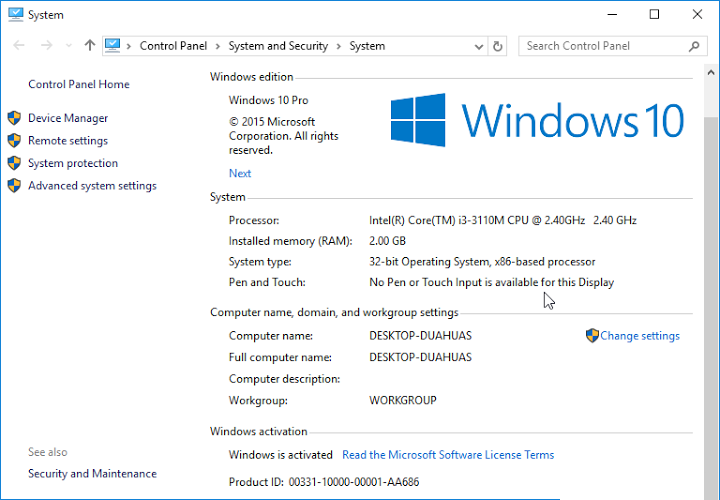


I try to bootable on my usb drive from another site but I do not do. Finlay I solve it from your instruction. Thank you for share informative post. I wish you all the best.
Truly we are blessed. Thank you for comment.