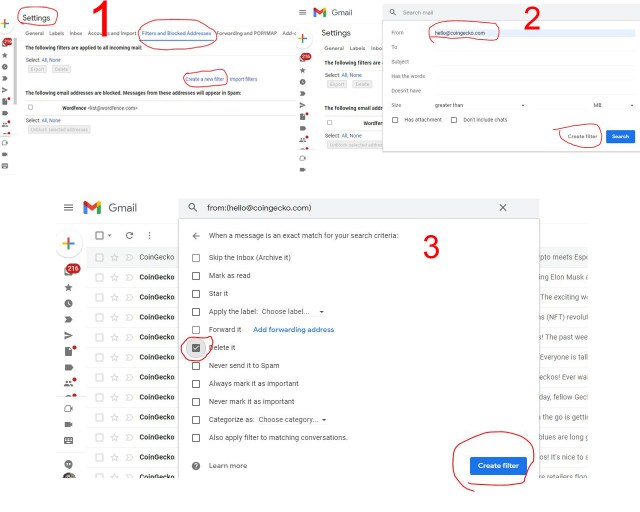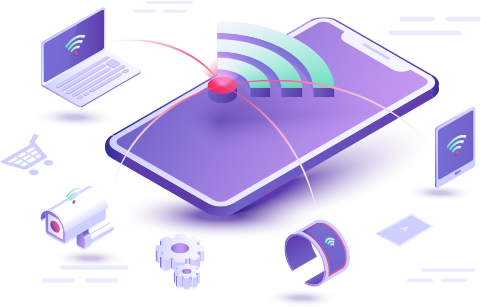Today I will show you how to block an email address on Gmail on the web. It is an easy process that will help to block email addresses from all the networks that irritate you in your emails and includes applying a filter to take all emails and delete them immediately from a specific mail address.
What do you do when the spam filter work fails? Well, you can still keep deleting emails constantly, but if a business is sending them over and over again, it can take a lot of work. What you can do instead, in these cases, is block the sender completely.
Note that if you block emails from a specific sender, you will no longer see emails from them. If you are certain that you do not need communication from a specific sender, blocking may be the solution.
Today, email is important for all of us. We get a lot of emails every day, and Gmail is arguably the most popular service out there. Google is rolling out an update for Gmail that lets you quickly and painlessly block specific email addresses with just a few tips. Remove or block an email address in Gmail on the web or Android using a few simple settings in your Gmail account to block any particular email or text email on your account. Blocking an email address in the Gmail web client is pretty straightforward. Now let’s share two ways like blocking a Gmail address or deleting it immediately.
Also Read: How To Create Gmail Account Without Phone Verification
Once blocked, all emails from this address will go directly to the spam folder. You cannot find any mail from this address in your inbox. if you’ve changed your mind and want to unblock an address, you can do so in settings. So, let’s start with how to do it.

How to block emails on Gmail
This method is very simple and depends on simple email settings that will help you to block email address from all the networks that irritate you in your emails. Just follow this instructions.
- First of all, need to login into your Gmail account where you want to block email address.
- Now you need to go to an email from the sender you want to block.
- After that you need to hit the Reply button.
- Here you can find the block option.
- From the options click on the Block <Sender’s Name> option.
- After that it will ask you to confirm that you really want to block the person. That’s why you need to click Block again to confirm that you indeed want to block the email address on Gmail.
- As we already told you that Emails from blocked email address will go into the spam folder from now on, so you can be at peace.
Once delete, all email delete them immediately from a specific mail address. You can not find any mail from your inbox. If you want to edit this any times. Now, read this how to do it?
- Need to login into your Gmail account where you want to block email address.
- Go to setting from setting icon.
- Click on “Filters and Blocked Addresses“.
- After that click “Create a new filter”
- Type you email address in From field and click “Create filter”.
- Select “Delete it” and click “Create filter”.
- All done!
How to block emails on Gmail on iPhone ?
You can also block an email address on your iPhone. Let’s see how to block emails in several popular iPhone messaging apps.
In the case of Gmail, the best way to block a sender using your phone is to download the free Gmail app from the App Store. You can also use Safari to access the desktop version (more on that later), but in the case of Gmail, it won’t work from a mobile device.
To block a sender in Gmail for iOS:
- Download the Gmail app from the App Store, launch it, and sign in.
- Find an email from the sender you want to block and tap it.
- Click the three dots in the upper right corner of the message.
- Select Block “[sender]” from the drop-down list.
How to block emails on Gmail on android Phone & Tablet?
The best way to block a sender using your android phone and tablet is to download the free Gmail app from the Google play Store. Come to topic topic is simple thing is how to block the people or email on Gmail in Android phone.
- First open the Gmail apps here okay.
- This one and choose which you want to block which email address you want to block.
- Now you will see three dots here on the email address does. Tap here and you will get block this website or blog this email just tap here block it.
- You will get blocked message here.

If you want to unblock any email address just do the same thing.
- Click on reload
- And then click on or tap on unblock this website
- That’s it.
if you’re a simple nothing any hard thing to do this so. just you seek to block people on your Gmail in Android phone.
This is very easy ways through which you can delete or block emails from someone on Gmail. If you want to block any email address then you can do it use this way. Stay with us to get more new tricks. Do not forget comment about this post.