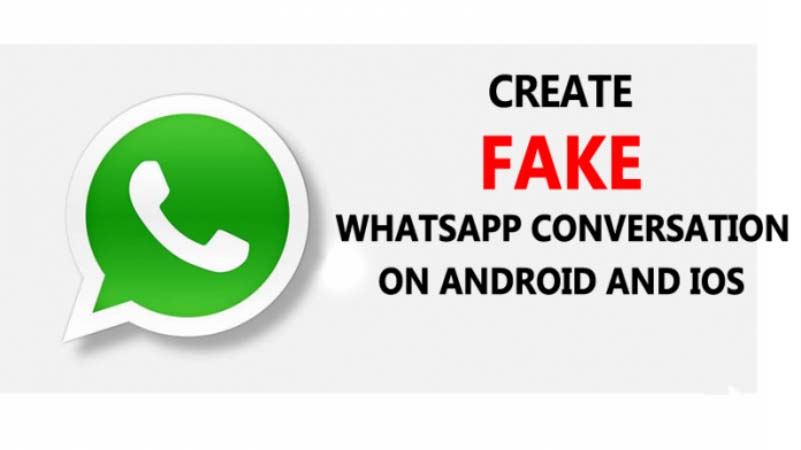Facebook Group’s All FAQ Question and Answer hear. You get all information about Facebook Group in this post. I hope you get more knowledge about Facebook Group. We share all Facebook asking Questions and Answer of Facebook group……….
How do I add new members to a group?
To add new members to a group:
- Go to the group you want to add members to
- Click Members below the group photo
- Click Add
- Enter the people you want to add and then click their names to add them to the group
You can also add people by entering their name or email address below Add Members in the top right of the group page. For all types of groups—Public, Closed and Secret—group members can add anyone who’s a friend of someone in the group.
Note: If you add people to a group, a group admin may need to approve the request before they can join.
How do I delete a group?
Groups are deleted when they have no members. If you’ve created a group, you can delete the group by removing all its members and then yourself.
To delete a group:
- Go to the group you want to delete and click Members below the cover photo
- Click Settings Icon next to each member’s name and select Remove from Group
- Select Leave Group next to your name once you’ve removed the other members
Note: If you’re an admin, you can’t delete a group you didn’t create unless the original creator chooses to leave it.
How do I edit my notification settings for a group?
To edit your notification settings for a group, go to a group and click Notifications in the top right corner.
From here, you can select:
- All Posts: You’ll get notifications any time members post in the group
- Highlights: You’ll get notifications for suggested posts and posts from your friends
- Friends’ Posts: You’ll get notifications whenever your friends post
- Off: You won’t get notifications when members post
Note: If a group you’re in reaches 250 members or more, its notification setting will be set to Highlights by default. This setting can be changed later.
How do I join a group?
To join a group, go to a group and click Join Group in the top-right corner.
Depending on the group’s settings, you may have to wait for a group admin to approve your request.
Keep in mind when you join a group:
- People may see when you join a public or closed group or that you’re a member of that group, like in News Feed or search.
- When someone adds you to a public or closed group, others may see that you’ve been invited (ex: in News Feed or search). Once you visit a group you’re invited to, you’ll become a member and other people may see you joined.
- Certain groups on Facebook have their privacy setting set to secret and may not appear in search results. You can see them once a group member adds you.
How do I leave a group?
To leave a group, go to the group, click Joined at the top and then select Leave Group.
When you leave a group:
- Members won’t be notified
- You’re removed from the member list and the group will be removed from your list of groups
- You’ll no longer get group notifications
- People will no longer know when you’ve seen a group post, even if you saw it before you left the group
How do I start a chat with members of a group I’m in?
To start a chat with members of a group you’re in:
- Click … Icon in the top-right corner of a group you’re in and select Send Message
- Click to check the boxes next to the people you want to message, or click Select All to message the entire group
- Click Start Chat
Depending on the size of the group, you may not be able to start a chat with everyone in it.
Note: Anyone in the conversation can add other people, whether those people are in the group or not. Anyone added will be able to see all of the previous messages in the conversation.