Are you setting up a WordPress blog or website? Do you know how to install WordPress theme? Installing a WordPress theme is a very easy process and does not require any technical knowledge.
In this tutorial, we will explain you the process of installing WordPress theme for your blog or website in less than 5 minutes.
Step 1:- The first thing you need to do is to login to your wordpress admin panel and go to Appearance -> Themes.
Step 2:- Click on the ‘Add New‘ button as highlighted in the below image.

Step 3:- Now, you will see a new page with different themes and ‘Upload Theme‘ button.

Step 4:- Now you have 2 options to install WordPress theme.
- You can choose from any of the available themes in WordPress.org theme directory
- You can upload and install a theme already downloaded on your local hard drive
How to Install WordPress Theme from WordPress.org theme directory?
Once you click on ‘Add New‘, you will land on a page with different theme options.
- If you know the theme’s name, you can search that theme using search box highlightedin red.
- Select from hundreds of featured, popular & latest themes available. These themes include free & paid themes offered by official WordPress.org theme directory.
- You can apply ‘Featured filter’ to filter out themes fulfilling your requirements
Here you can see ‘Install‘ & ‘Preview‘ options on the theme. You can see the live preview of the website i.e. how the website is going to look after installing the theme.

Click on the ‘Install‘ button and you are done.
How to Install WordPress Theme Stored on a Local Hard Drive?
If you have already downloaded a theme of your choice on a local hard drive, then the process of installing it is slightly different.
Step 1:- After clicking on ‘Add New‘ button, you will land on the below page.

Step 2:- Click on ‘Upload Theme‘ and upload the zip format file stored on your local hard drive. Click on ‘Install Now‘.

Step 3:- Once the installation process finishes, WordPress will ask you to ‘Activate‘ the installed theme.
Step 4:- Click on ‘Activate’ and you are done with the WordPress theme installation process.
Step 5:- Go to the ‘visit site’ option and take a look at the newly installed look of your website.
We have tried to explain all the steps of installing a wordpress theme in this tutorial. If you find any difficulty in installing theme or have any suggestions then share in the comment section below.


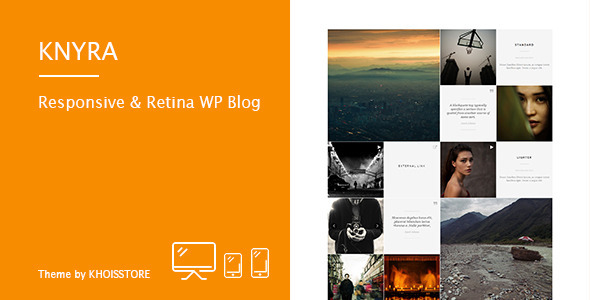
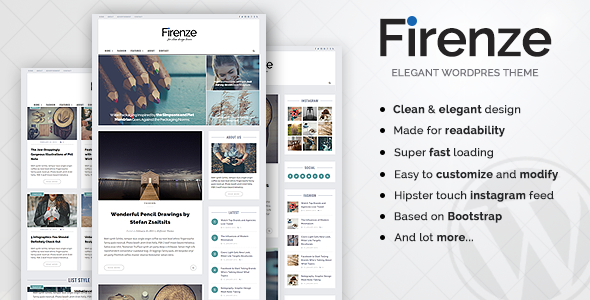
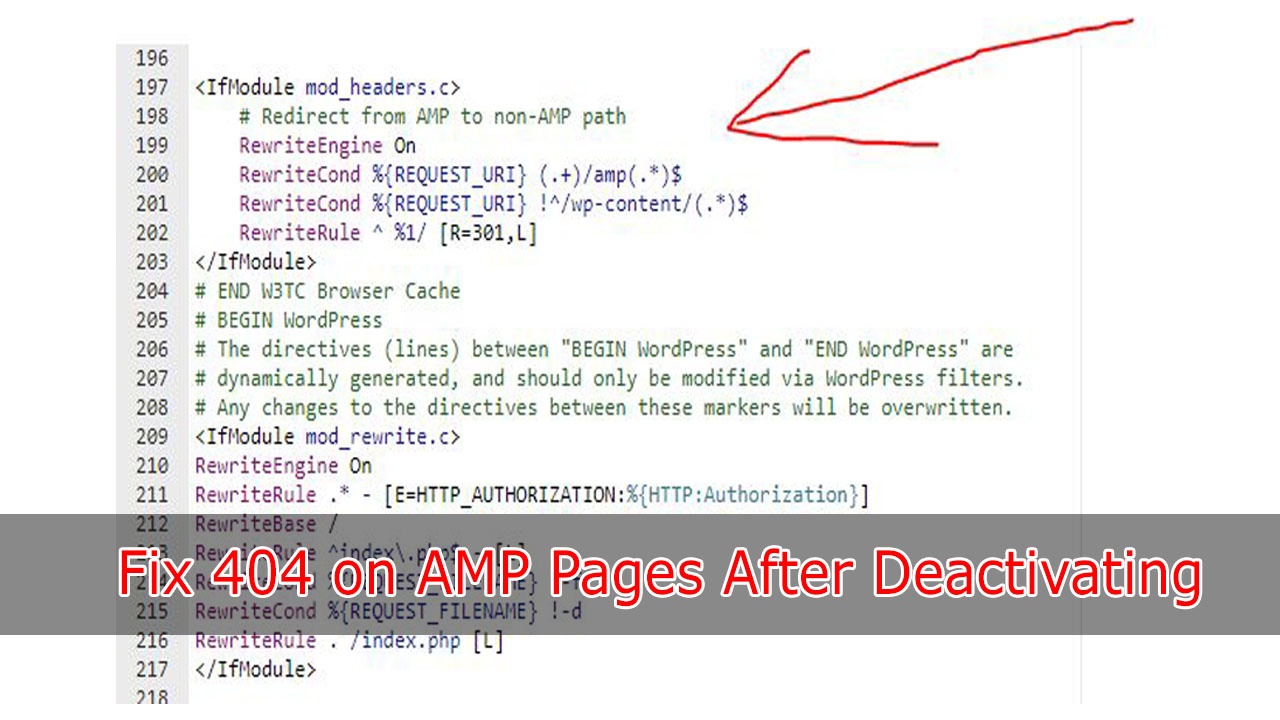
Your point of view caught my eye and was very interesting. Thanks. I have a question for you.