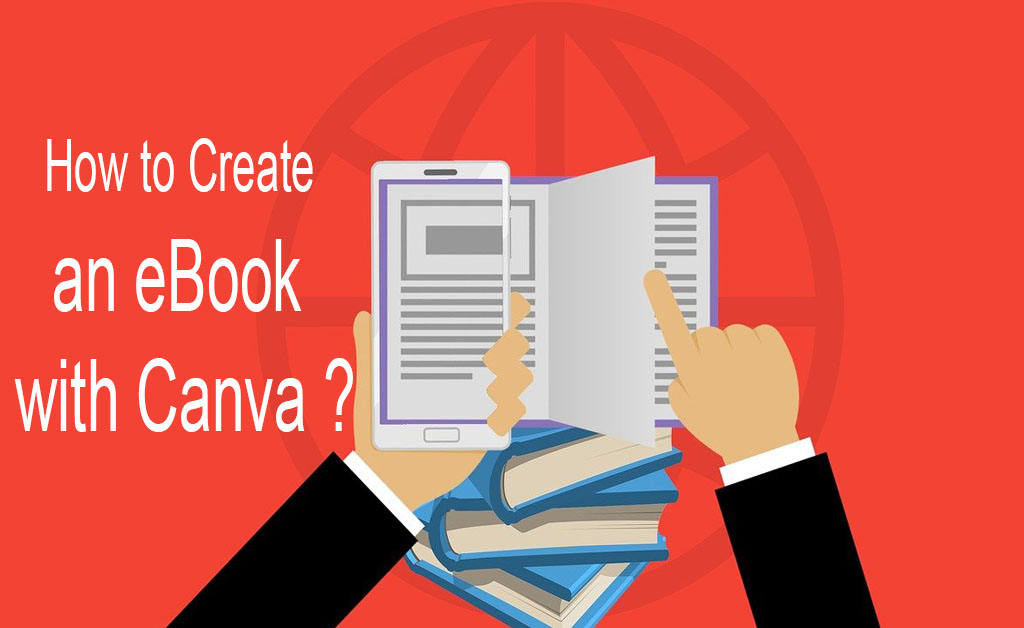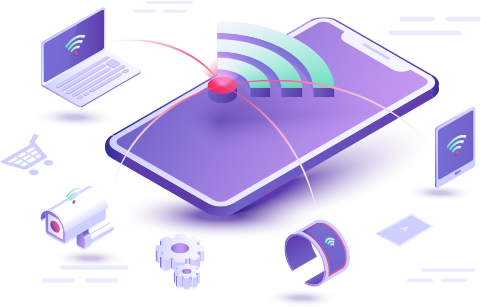After deleting your e-mail message, you may wish you had not deleted it and want to retrieve or recover it. Below is some information on how you can recover those deleted e-mail messages, if possible.
Recover email that’s been removed from your Deleted Items folder
- In the left pane of the Outlook.com window, select the Deleted Items folder.
- At the top of your message list, select Recover deleted items.
- Select the items you want to recover, and select Recover.
- Select OK.
E-mail trash bin has not been emptied
E-mail Trash binAfter an e-mail message has been deleted, it will be moved to the trash bin in your e-mail account or e-mail program.
 Click on the Trash or Deleted Items link or icon to open the e-mail trash bin.
Click on the Trash or Deleted Items link or icon to open the e-mail trash bin.- Find the message you want to recover and click on that e-mail message.
- Within the e-mail message, in the e-mail options, look for an option to move the e-mail message. Click that move option and select the Inbox as the destination to move the e-mail message.
Some e-mail programs and online accounts allow you to check the box next to an e-mail message from within the Trash bin. Instead of opening the e-mail message, you can check the box next to the e-mail, then select the Move option from the e-mail options menu.
[showmyads]
E-mail trash bin has been emptied
In most cases, once the e-mail trash bin has been emptied, the deleted e-mails are gone and cannot be recovered. However, if you are using a Microsoft Exchange mailbox, you can still recover deleted e-mails if you use Microsoft Outlook.
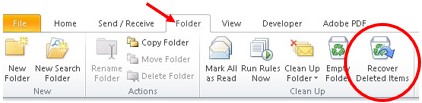
- Open Microsoft Outlook.
- Click on the Deleted Items folder.
- In the Ribbon at the top, click on the Folder tab.
- Click on the Recover Deleted Items option on the Folder tab.
- The Recover Deleted Items window will open, allowing you to look for deleted e-mail messages. When you have found the e-mail message you want to recover, select that message and click the Recover Selected Items option at the top of the window.
- The deleted e-mail will be recovered from the Exchange server and placed back into the Deleted Items folder. From there, you can move the message to another folder, if desired.